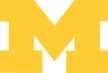
EECS 311 | Electronic Circuits
Home | Schedule | Problem Sets | Labs | Tutorials
DSO3000 Scope Connect Tutorial
Connecting to the Instrument
- To launch Scope Connect, click Start > All Programs > Engineering Applications > 3000 Series Scope Connect > DSO3000.
- From Scope Connect, click
Tools > Options
and then under
IO Selection choose
GPIB.
Change the connection to GPIB. - Click Tools > Connect to Oscilloscope. At this point, you can no longer control the scope manually. To change any of the scope settings, you must work through the computer.
- Click Show Virtual
Panel at the bottom of the toolbar on the
left to bring up a virtual oscilloscope front panel that you can
use to control the scope.
Virtual Scope Panel. - Within the scope connect window, there should be three additional
windows: Data 0, Waveform 0, and Measurement 0. Pressing
Refresh in any of these windows will
transfer data from the scope to the computer.
The data, measurement, and waveform windows. - Click Cursors at the
top of the the Waveform window
to add cursors.
Waveform with Cursors - To print a waveform, uncheck
Color at the top of the
Waveform window.
Print with a white background. - To close the connection, click Tools > Disconnect. You will now be able to control the oscilloscope from the instrument.